Splunk AppDynamics
Splunk AppDynamics allows you to proactively monitor, manage, and optimize complex software environments. Harness FME integrates with Splunk AppDynamics to send custom events that highlight Harness FME changes.
The Harness FME pre-built integration with Splunk AppDynamics does not support the Splunk AppDynamics On-Premise (self-hosted) solution.
In Splunk AppDynamics
To connect Harness FME to Splunk AppDynamics, create an Administrator role and a user within that role.
-
In Splunk AppDynamics, select the user profile dropdown menu on the top right corner and click Administration.
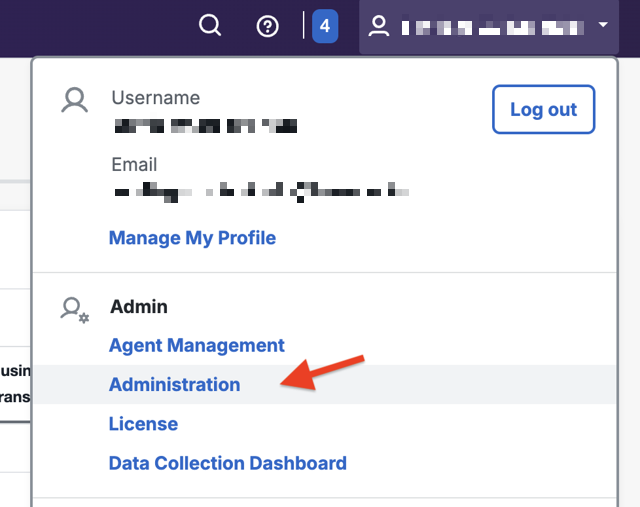
-
To create a role, navigate to the Roles tab and click + Create. Enter a name (for example,
FME Integration Testing Role) and a description for this role.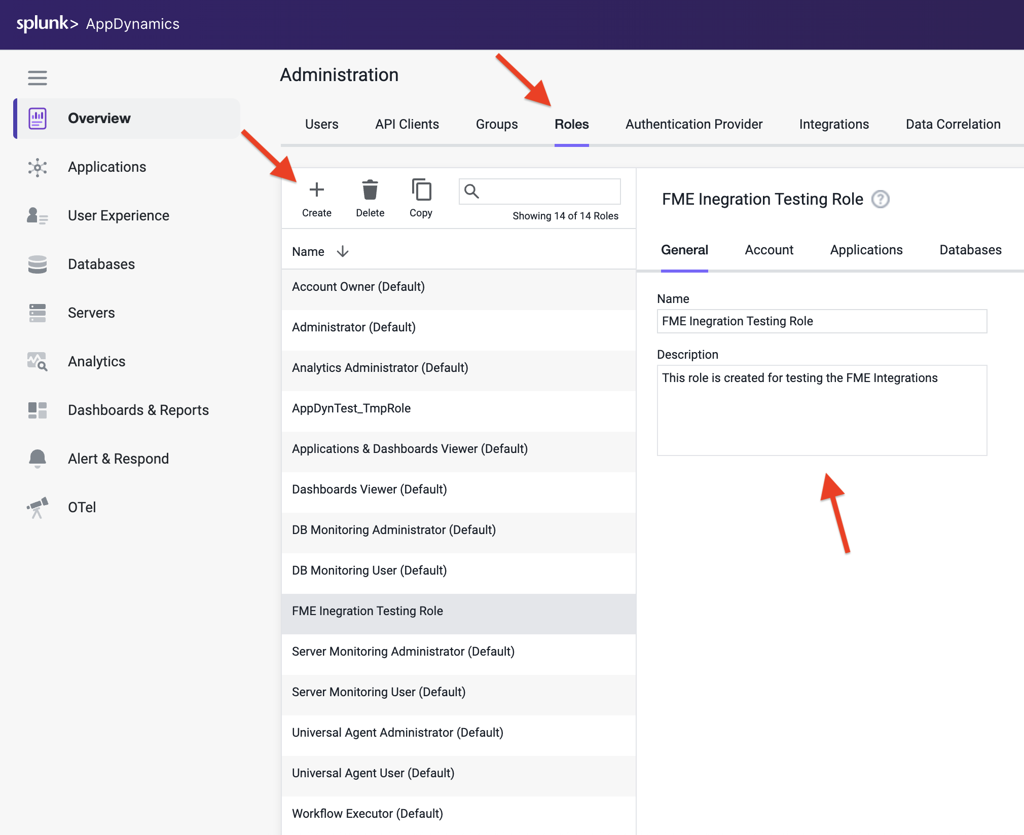
-
Navigate to the Applications tab and click + Add under Custom Permissions for Applications/Tiers. Select
Customfrom the Permissions dropdown menu, and enable the View and Edit checkboxes.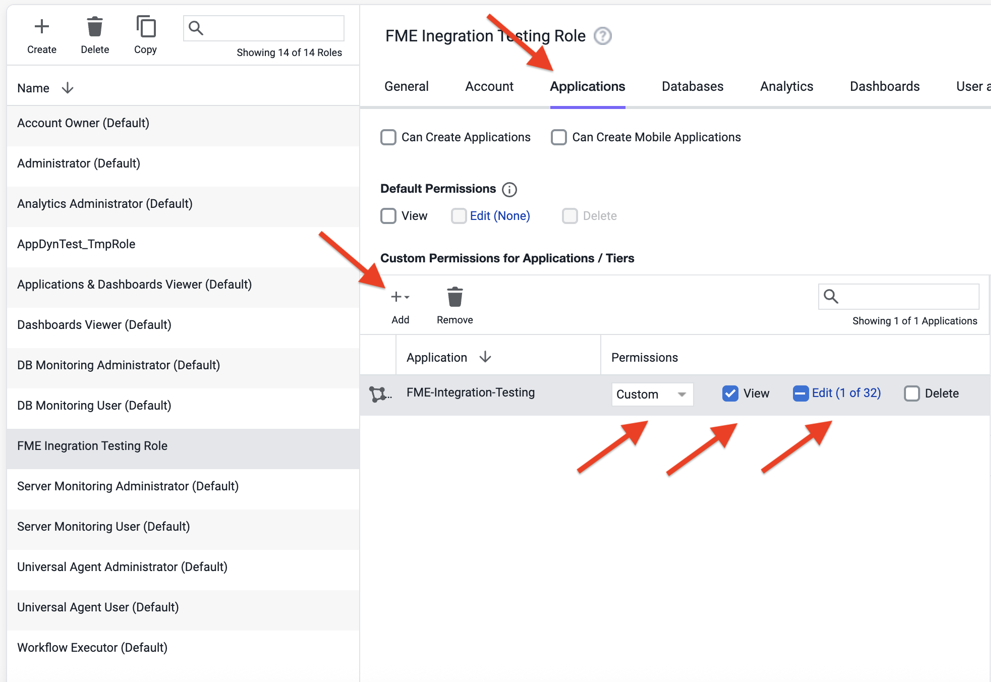
-
Once you've clicked the Edit checkbox, select the permissions for this role in the Edit permissions modal. The minimum permissions required are
Configure ActionsandCreate Events.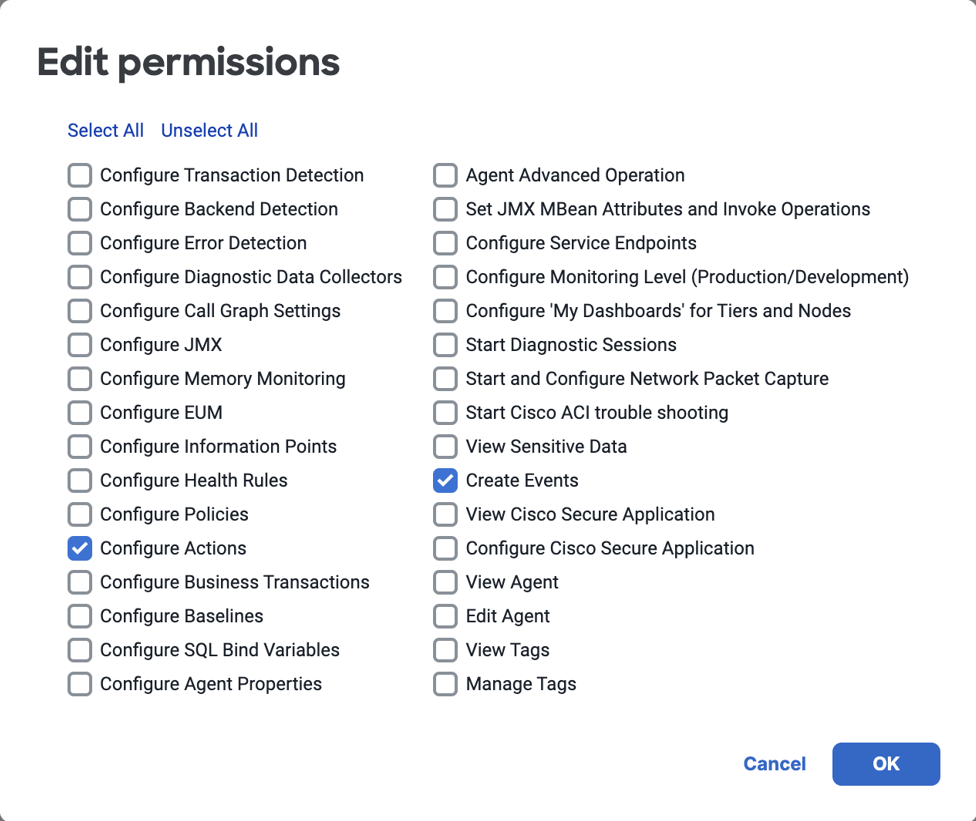
-
Click OK, and click Save.
-
To create a user, navigate to the Users tab and click + Create.
-
Enter a name and an email address for this user. Use a real email address because you will need to reset your password from an email notification.
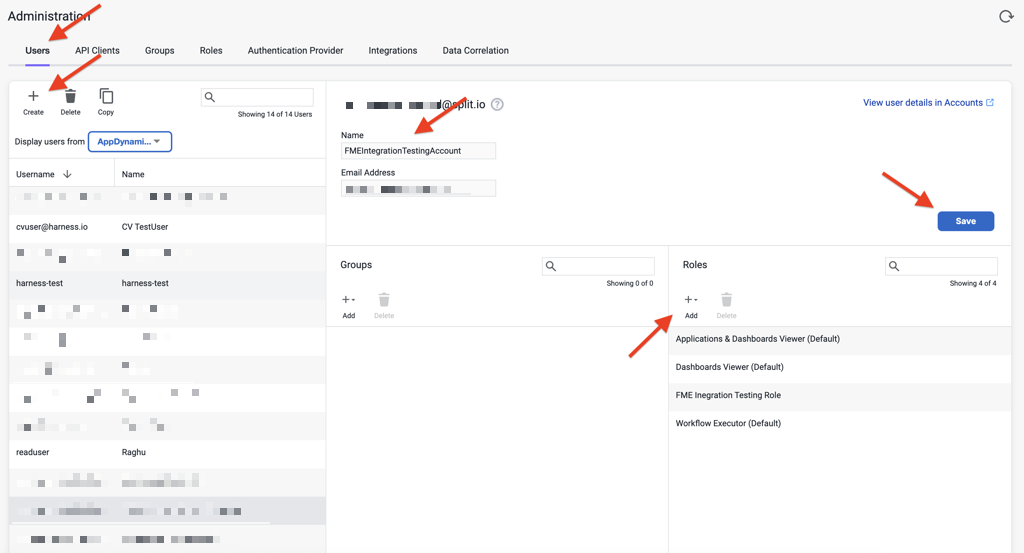
-
Under Roles, click + Add to add the user to the role you created (for example,
FME Integration Testing Role) as well asApplications & Dashboards Viewer,Dashboards Viewer, andWorkflow Executor. -
Click Save.
In Harness FME
After creating an Administrator role and a user within that role in Splunk AppDynamics, configure the AppDynamics integration in Harness FME.
-
In Harness FME, navigate to FME Settings > Integrations.
-
From the Marketplace tab, click the Add button to the right of
AppDynamicsand select the workspace where you want to configure the integration.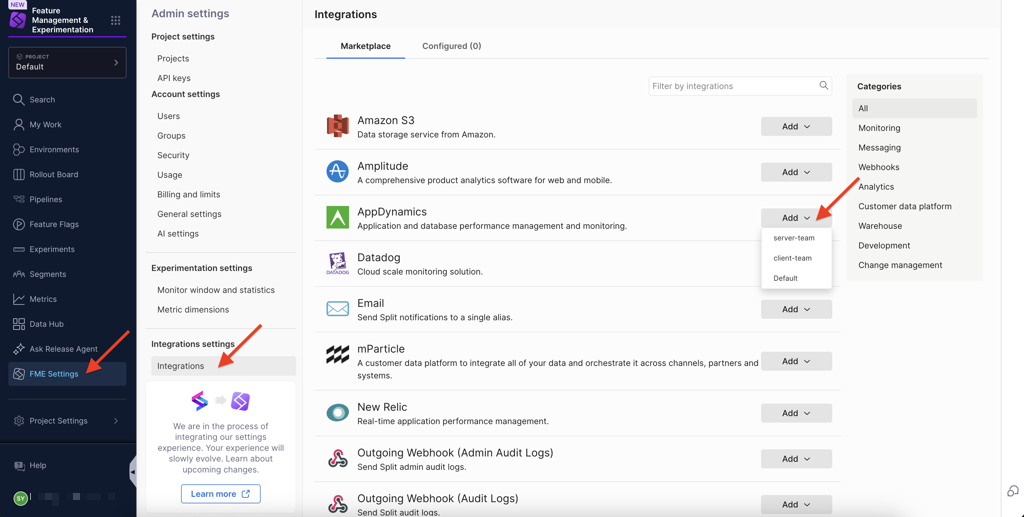
-
Add the URL for your AppDynamics tenant ID (the URL you use to access AppDynamics in the browser with) in the URL field. For example,
http://<YOUR-ACCOUNT>.saas.appdynamics.com/controller. -
Add the AppDynamics application name (exactly as it appears) to identify where you'd like the Harness FME events added. For example,
FME-Integration-Testing. -
Select the FME environment to collect events from in the Environments field.
-
Enter the AppDynamics user (an email address) and password for the user you created in AppDynamics with the Administrator role.
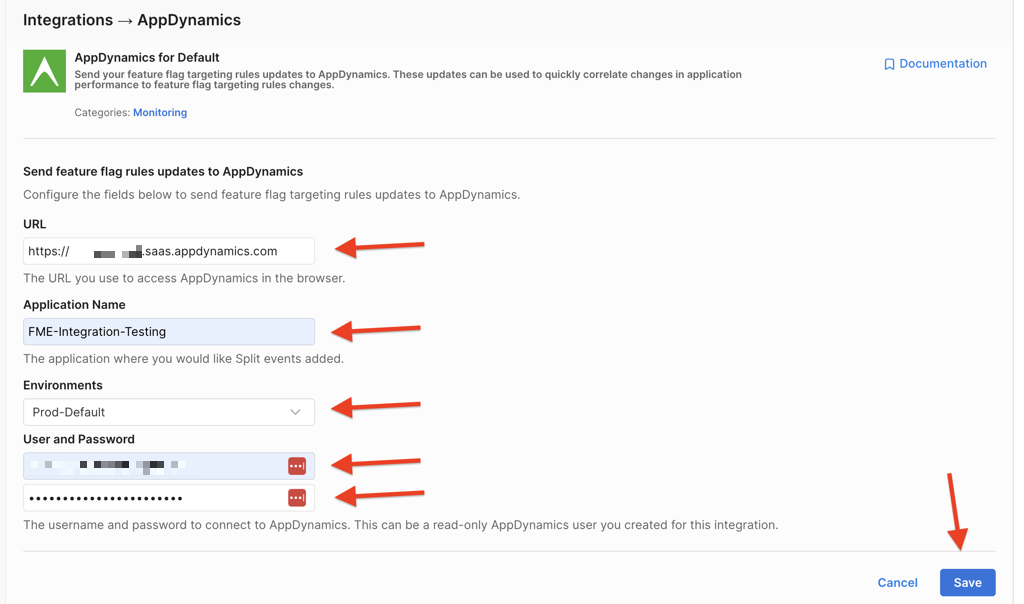
-
Click Save.
Harness FME notifications should start appearing in Splunk AppDynamics.
View events
Actions like initializing an environment, making a change over a feature flag, or killing a feature flag trigger events that are visible in your AppDynamics application's Application Dashboard.
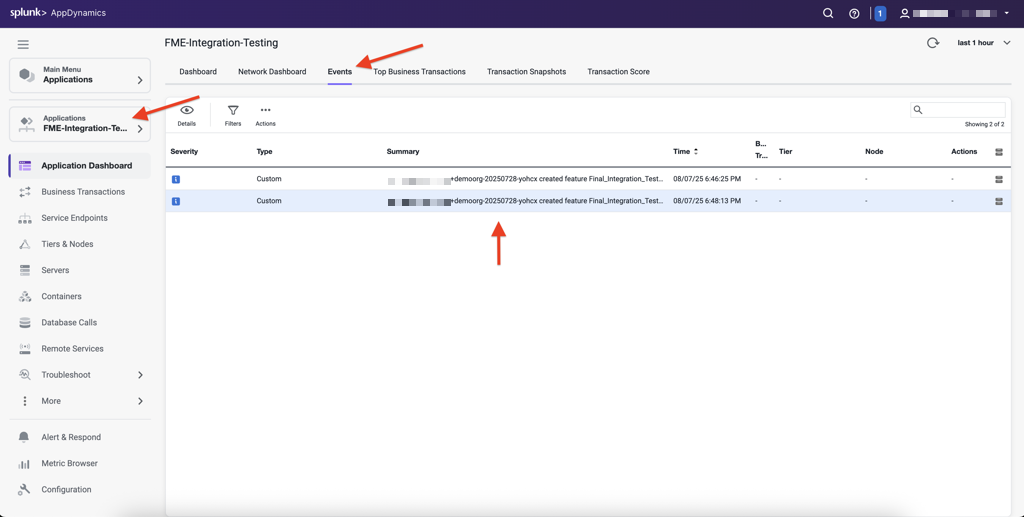
In Splunk AppDynamics, navigate to Applications and click on the application you configured in the Harness FME configuration (for example, FME-Integration-Testing). Navigate to the Events tab to see the events that capture changes in Harness FME.
Contact support@split.io if you have any issues with this integration.